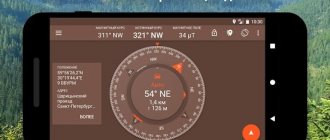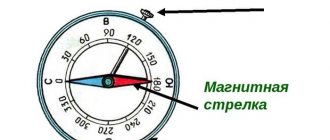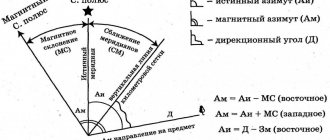Modern smartphones and tablets running Android are equipped with a lot of useful software, among which navigators are most often used. The built-in Google Maps helps you find the desired object and get directions. However, such applications function properly only after connecting to the Internet, which is not always possible in areas remote from the city. In order to accurately determine your location and not get lost while traveling, it is important to learn how to use a compass on Android. This primitive tool, used since ancient times, as well as its modern analogues, perform their functions perfectly, even when applications fail. That is why we decided to describe how to calibrate the compass on Android so that it accurately indicates your location on the phone.
Why do you need a compass on Android, how does it work
People began to use a compass long before the advent of navigation maps and systems. He helped to determine the cardinal directions, navigate in unfamiliar areas and easily get to the desired destination. The principle of operation and the basics of working with the device are well known to everyone from the school geography course.
Magnetic compass . The operating principle is based on the interaction of the device’s permanent magnets with the Earth’s magnetic field. It is a portable device with a scale with 120 divisions. A freely rotating magnetic needle has a base direction from which other directions are taken. The indicator here is the line connecting the north and south magnetic poles. Regardless of what position the compass is in (horizontal, vertical), it accurately determines the direction. Errors can only occur near magnets, iron deposits, and ferromagnetic minerals. Modern analogues are presented in the form of liquid and digital devices. In the first case, the main element is a floating sensing element, in the second - a sensor that uses a magnetic field and displays data on the display.
Electromagnetic compass . It is an electric generator that requires fast movement to operate. That is why devices of this type have found application in aviation, shipping, and other areas. The advantage of an electromagnetic compass over a conventional one is the absence of errors in the readings.
Radio compass . It does not interact with the Earth's magnetic field, since it receives all data from special towers. Until recently, such devices were used in aviation, but due to frequent information errors caused by distortion of radio waves, their use had to be abandoned.
Satellite compass . As the name implies, the signal to the device comes from satellites, and the reference point is not the direction of the magnetic, but the truly geographical North Pole. The device is highly accurate; data distortion can occur due to bad weather conditions or an object (person) being underground. Satellite-based devices (GPS sensors) are used in modern mobile phones and tablets, and in most cases they are installed by default.
How to calibrate a compass without Google Maps
This method involves using one of the Android set secret codes to access the sensor information. However, depending on your manufacturer, it may not work or may require root access. However, if you don't want to use Google Maps or a third-party app, it's worth a try.
Blue line? Check it out. Number 3? Check it out. Well calibrated compass. / ©NextPit
- On your phone, dial * # 0 * # on your phone keypad. A “secret” service menu will appear as shown above.
- You will see a list of tiles, click on the one called "sensor".
- Now in real time you can see all the sensors on your phone, the compass is a circle at the bottom with a line through it pointing north.
- If the compass on your phone is calibrated correctly, the line through the circle should be colored blue with the number 3 next to it.
- If there is a green line and a number 2 running through it, that means it is not calibrated properly on one axis, so you need to dance the number 8 as described in the above method (preferably outside, not near any magnetic fields).
- Make sure the line through the circle is now blue with the number 3 next to it.
How to calibrate a compass on Android
Sooner or later, problems arise in the operation of any device, even the highest quality. The same applies to the compass. If the arrow on your mobile navigator begins to point in the other direction, rotate chaotically, or remain stationary altogether, then it’s time to start calibrating the magnetic sensor. This can be done in several ways: built-in smartphone tools, using third-party applications.
Checking the accuracy of map directions in Google Maps
As mentioned earlier, Google Maps is a standard program installed by default on every Android device. It allows you not only to use maps to determine exact coordinates, but also to calibrate the compass. If the navigator is not in the application menu, you can download it from the Google Play store - https://play.google.com/store/apps/details?id=com.google.android.apps.maps&hl=ru&gl=US
Before you start calibrating your compass, you should check whether the device's direction is displayed correctly in Google Maps. To do this you need to do the following:
- Launch the Google Maps application;
- Find the blue dot that indicates the location of the device;
- If it is not available, you can determine geolocation by clicking on the target icon located in the lower right corner of the screen;
- If the blue dot does not appear or is gray, it means that Google maps was unable to determine where the gadget is located.
It happens that a circle of the same color appears around the blue dot. The smaller it is, the more accurate the coordinates. If the distance between the point and the boundaries of the circle is too large, the program will prompt you to calibrate the compass.
Calibration using built-in Android tools in Google Maps
To return the correct settings to the magnetic sensor, you need to follow simple instructions:
- Enable GPS;
- Launch the Google Maps application;
- In the right side of the panel, touch the icon responsible for determining the location;
- Hold it down until a window appears asking you to set up the compass.
Next, you need to follow the instructions, performing manipulations with your smartphone or tablet. For this you will need:
- Take the device in your hand, turn the screen towards you;
- Tilt its upper part in the direction opposite to you;
- Return to original position;
- Rotate the gadget 90°, waiting for the orientation to change;
- Finally, you need to rotate the device along the trajectory of an imaginary figure eight, performing this action three times;
- Once completed, information about the exact orientation of the compass should appear at the bottom of the window. The average level is considered the norm, and the high level is considered ideal.
- To complete the test and return to the main screen, press the “Done” button.
Using Google Maps is considered the easiest method to calibrate a compass. As a result of simple manipulations, the coordinates of the location of objects will be determined more accurately.
Calibration without using Google Maps
You can check the correctness of the magnetometer settings on Android without the Google Maps application, by entering a special code. This method does not work on all devices; some gadgets require activation of Root rights. Regardless of the presence or absence of superuser rights, the compass calibration algorithm is as follows:
- Open the “Phone” section, through which calls are usually made;
- Using the keyboard, dial the service code *#0*# and press the “Call” button (green handset);
- After a couple of seconds, you automatically enter the engineering menu;
- Open the “Sensor” or “Sensor” tab and select the “Magnetic Sensor” option;
- When the compass is calibrated correctly, there is a black circle opposite the point with the letter "E" and a straight blue line next to it.
If the test results indicate that the magnetic sensor settings are lost, it is recommended to perform calibration without delaying the procedure. This can be done through Google Maps or using third-party utilities.
Calibrating the compass through third-party applications
Programs for setting up the compass can be found in the Google Play app store. The operating principle of the most popular ones is approximately the same: during the procedure, the compass settings are reset, as a result of which it begins to work correctly. The applications are universal - they work properly on all smartphones running Android OS, regardless of brand and manufacturer.
GPS Essentials
The application has a user-friendly interface and a wide range of functions. To calibrate the magnetometer you need:
- Run the program;
- Provide access to the device location by selecting the “Allow” option in the window that appears;
- Go to the “Compass” section;
- Make sure that the magnetometer is not working correctly and shows incorrect coordinates;
- Select the “Calibrate” option and follow the on-screen instructions to calibrate all sensors.
As with Google Maps, you will need:
- turn the smartphone in different directions;
- having installed in a horizontal position, rotate around its axis;
- turn the screen down, and then alternately onto the side ribs;
- Finally, describe an imaginary figure eight in the air.
After completing the manipulations, a corresponding notification will appear on the screen.
Calibration application
The Calibration application differs from . The free version of the program can be downloaded from Google Play. After installation, you will need to provide all requested permissions, and then get started:
- By tapping on the “+” icon, go to the list of options and select “Calibration”;
- An approximate algorithm of actions that will need to be performed during the setup process will appear on the screen;
- The developers suggest taking your smartphone in your hands and describing an imaginary figure eight in the air several times.
During the procedure, you should pay attention to changes in parameters such as “Magnetic field” and “Accelerometer”. For the magnetic sensor to work correctly, the values must be “High”.
Compass by Melon Soft
Another application that allows you to determine in detail the geoposition of an object and calibrate the compass. Installation requires Android OS with version no lower than 4.0. The program has a convenient and intuitive interface and many useful functions: a menu in Russian, information about the time of sunrise and sunset, current coordinates. The application works on a principle similar to previous utilities. To set up the magnetometer you will need:
- Install the application on your smartphone (it weighs only 1.9 MB);
- Provide access to mobile phone location data;
- Perform calibration by moving the smartphone along the trajectory of an imaginary figure eight;
- Then drag the gray dot to the center of the screen where two perpendicular lines intersect;
- Turn the device in different directions until the green arrow points north.
If necessary, you can connect your compass to Google Maps by clicking on the geolocation icon located in the lower left corner of the screen.
Compass calibration on MIUI in Xiaomi
Despite the presence of many universal utilities for compass calibration, there are special programs designed for devices from the Xiaomi brand. This is due to the fact that these smartphones and tablets have the MIUI operating system installed. And any firmware version has the Compass application, built-in by default. Before you begin calibrating the magnetic sensor, you will need:
- Open “Settings”, go to the “Applications” section;
- In the list of applications, find and open the Compass program, clear the cache and restart the device;
- Launch the application, which will automatically prompt you to calibrate the compass;
- Following the instructions on the screen, describe a figure eight in the air with the phone held in the palm of your hand;
- Wait for notification of the results, and then proceed to the second stage of setting up the sensor;
- It involves turning the gadget in different directions, holding it alternately in a horizontal and vertical position.
If all manipulations were done correctly, after the process is completed, a correctly functioning compass will appear on the screen.
Instructions for calibrating a compass on Android
But sometimes there are problems with the compass. For example, when the arrow moves chaotically and cannot point to the north. In this case, it is advisable to calibrate the sensor, which will allow the location to be correctly determined. This can be done either manually or using additional applications.
Via Google Maps
For those who don’t know, Google Maps is a standard map program that is installed on almost every Android phone. As a rule, it is located in the Google thematic folder. If the application could not be found, then you can download it from the Play Store in a matter of seconds. All you need to do is enter the name in the search bar of the service and select “ Install ”.
QR Code
Google Maps
Developer: Google LLC
Price: Free
And now you can launch the installed application, first turning on GPS. When everything is ready, move on to the step-by-step instructions and calibrate the compass:
- We hold down the icon responsible for determining the location. It is located on the side of the screen and is marked in the screenshot.
- In the window that appears, click “ Configure compass ”.
- The standard instructions for calibrating the compass appear on the screen. You need to pick up your smartphone and move it as shown in the picture. Simply put, we rotate the device in an imaginary figure eight. And a little lower we can see information about the accuracy of the orientation. It is advisable to achieve at least an average, and preferably a high level.
- At the end, select “ Done ”.
As you can see, setting up the compass on the phone was quite quick. And after such calibration, you will be able to notice the difference in location determination. Most likely, all objects will be located more accurately.
Using a special code
Using a special code will also help you set up a compass on Android. But before starting the procedure, we want to note that this does not work on every smartphone. Sometimes you can't do anything without root rights. However, nothing prevents you from trying this option. For clarity, we have compiled step-by-step instructions, so we advise you to read them:
- We open the application through which all calls are usually made.
- Enter the code *#0*# and press the call button.
- There is an automatic transition to the engineering menu, where you need to open the “ Sensor ” or “ Sensor ” tab.
- Select “ Magnetic sensor ” and pay attention to the black circle. On it, the blue line should pass near the letter “ E ”. If so, then your compass is calibrated correctly.
And in other cases, when the test showed an incorrect result, you need to use special applications to configure the sensors.
By the way, location determination is described in more detail here.
Through third party applications
In addition to Google Maps, it is possible to use other programs to configure the compass. You can easily find them in the Play Store or another game store installed on your device. We offer examples of the highest quality software below.
GPS Essentials
QR Code
GPS Essentials
Developer: mictale.com
Price: Free
The application has convenient functionality and a wide range of options. To perform calibration, you will initially need to provide access to the device’s location by selecting “ Allow ” in the window that appears. You can ignore the menu that opens, since we will need to open the “ Compass ” tab.
Here we click “ Calibrate ” and, following the instructions on the screen, we correctly configure all sensors. The procedure in this case is standard: we take the smartphone in our hands and turn it in different directions, trying to move along the trajectory of the figure eight. If everything is done correctly, you will see a corresponding notification.
Calibration
QR Code
Compass Calibration (Compass)
Developer: Appire
Price: Free
First you need to install this compass on your smartphone using Google Play. The program is distributed free of charge, so you don't have to invest anything. And it will take up no more space than a high-quality photograph in a gallery. Then open the application and grant all requested permissions. Click on the plus sign ( + ) and select the “ Calibration ” option.
In front of us on the screen we see an approximate algorithm of actions. The creators of the software suggest taking the phone and describing the figure eight to it several times. And to track the process, follow the “ Magnetic field ” and “ Accelerometer ” items. Ideally, the value should be " High ". This indicates a high level of customization.
GPS Status
QR Code
GPS Status & Toolbox
Developer: MobiWIA Kft.
Price: Free
But this program will seem complicated to many, and it is. It is designed for professional navigation, so you will find many useful settings in the application. But we are interested in calibration, so when we first start, we accept the terms of use of the service and provide permissions. Then open the side menu and select “ Calibration ”.
In this case, we are asked to move the smartphone first along one axis and then along the other. For clarity, you can look at the picture that opens. Next, click “ OK ” and fully work with the compass on your phone. In this case, you can use absolutely any application.
Problems and solutions
During use, the quality of the compass may noticeably decrease, and difficulties may arise during the calibration process. There may be several reasons for problems with setting up a magnetometer.
- Lack of customization . First you need to perform calibration and make sure that the GPS module is activated;
- Presence of sources of strong magnetic radiation . Operating electrical appliances may interfere with the sensor's reading of the background values used for calibration. To increase accuracy, the sensor should be adjusted away from sources of electromagnetic radiation, including power lines;
- The smartphone turned out to be a replica of a famous brand . In the production of counterfeit devices, components are used that are significantly inferior in quality to the original products. In addition, many important functions may be completely absent.
- Compass failure . The magnetic sensor is a fragile part that can be damaged even during a strong shake, impact, or fall from a height. Contacting a service center to replace the magnetometer will help resolve the problem.
Best Compass Apps on Android
The sensors built into mobile devices allow them to be used as a compass, but the functionality of the application may seem limited to some, and inconvenient to use to others. The way out of this situation is compass programs created by third-party software developers. You can find them in the Google Play Store. Below are a few applications that deserve close attention.
Smart Compass
The application is part of the professional Smart Tools package, which is used with pleasure by tourists, travelers, and industry workers for whom fast and correct location determination is important. It is distributed free of charge, but even the free version of “Smart Compass” has an intuitive interface, rich functionality, and easily integrates with Google Maps. Thanks to the use of a smartphone camera in orientation, the program allows you to monitor the environment. And with the help of a built-in metal detector, it is possible to find small objects.
Compass 360 Pro Free
The application is distinguished by high quality of work and the absence of serious requirements for the smartphone. It can work correctly without an Internet connection, the main thing is that the device has a GPOS/GLONASS module. "Compass 360" stands out among its analogues by the presence of a number of additional functions:
- compass calibration;
- checking the magnetic field level;
- automatic orientation change;
- searching for objects as a metal detector.
Despite the fact that the English version is available for download, working with the program is easy thanks to the intuitive interface. In addition, there is an option to install the Russian language through the settings.
Compass from NixGame
A reliable application with a high rating and ease of use. After providing access to location data, the user gets the opportunity to calibrate magnetic sensors, accurately determine their own location on the map, and navigate in space. For those who like to stay on trend, there is an option in the settings that allows you to activate a dark theme. The Compass program is easy to manage since it is distributed in Russian. For inexperienced tourists and travelers, she will become an indispensable assistant and guide.
Thanks to the presence of built-in magnetic sensors, modern smartphones have become multifunctional devices and have replaced high-precision professional compasses. And a wide selection of applications made using all available functions as simple and convenient as possible, even for a novice user.
Share link:
Why the compass doesn't work on Android. Calibrating the compass on Android smartphones
All modern phones have a location feature. Thanks to it, you can navigate the area using one of the navigator applications. But few people know that for this function to work correctly, you need a properly configured compass in an Honor, Huawei phone or other device running on the Android operating system. In this article, you will learn how to calibrate the compass in Honor and Huawei.
Purpose
Every modern smartphone has a bunch of sensors, including those necessary to determine the position of the device and its user in space. Calibrating an Honor or Huawei compass will allow you to obtain the most accurate data about where a person is, as well as which direction of the world he is currently looking at: north, south, west or east.
Honor and Huawei compass calibration will be especially relevant for those people who often use a navigator. For example, taxi drivers and couriers who need to know the exact address. And simply by opening the Google Maps, Yandex Maps application or a program similar in functionality, you can quickly navigate the space with a correctly calibrated compass.
This will be especially useful in places where mobile Internet does not work, since such applications operate based on data received from GPS and GLONASS satellites. Therefore, when walking through the forest, it is very important that the navigator arrow shows the desired direction to the north and other parts of the world.